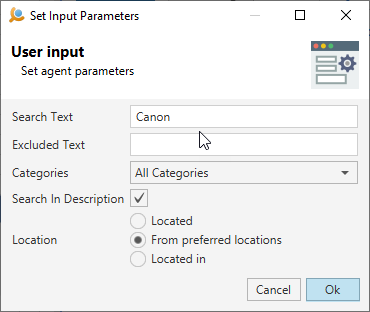Input Parameters
During agent's workflow it is possible to set input fields on the web pages. It can be text, checkbox, list, dropdown, etc.
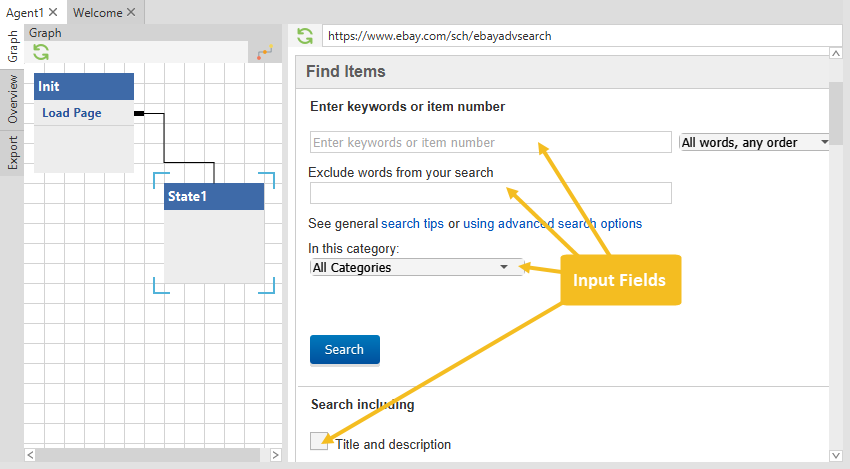
To set input text into the text field you need to click on the input field. It is import to disable element highlight. Disable Freeze in the application toolbar:
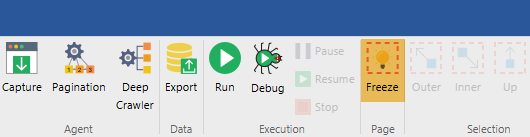
Click on the input field in the browser. The selection dialog will appear:
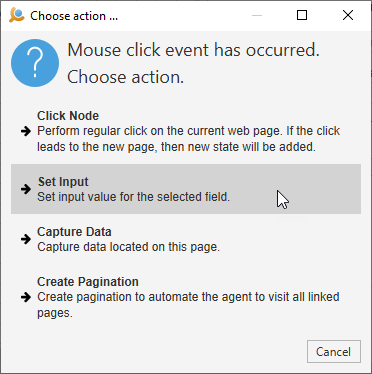
Click Set Input in the dialog. Depending on input type a corresponding dialog will appear:
Text Field
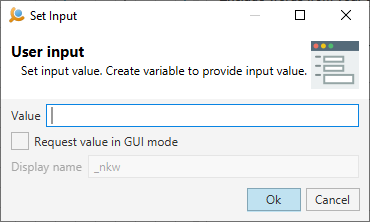
Checkbox
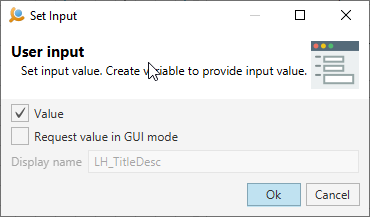
Dropdown
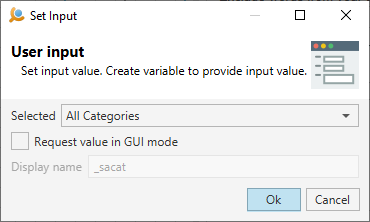
Radio Group
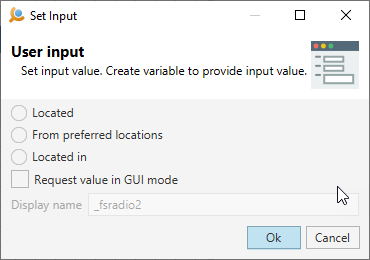
You can set required value for each field. If you enable Request value in GUI mode the Agent will always ask for input value every time it loads. The Display Name property is an input value name and can be changed for any affordable name. The added input parameters will be available in agent's graph:

The Agent will collect all input parameters with enabled Request value in GUI mode and request them in the dialog before execution.